|
It is not possible to use Everything search inside the Classic Start Menu search box natively as of version 4.0. But it can pass what you type to Everything if you are using the Classic styles of the menu.
1. Go to the Customize Start Menu tab in Classic Start Menu settings (Classic style).
2. Insert a custom item as a subitem for the search box (Custom is the last item in the right column) by dragging the custom item over the Search box in the left column.
3. Double click this custom item to edit it and in the Command field, type:
"C:\Program Files\Everything\Everything.exe" -search "%1"
4. Give it a name (Label), icon and tip if you want. Click OK twice to save all settings.
The result will be what the attached screenshot shows.
When you type something in the Classic Start Menu search box, and click "Everything" it will pass on the search box's contents to a new window in Everything. If you set the Label to something like "&Everything" then pressing Alt+E will directly pass it to Everything.
| Attachments: |
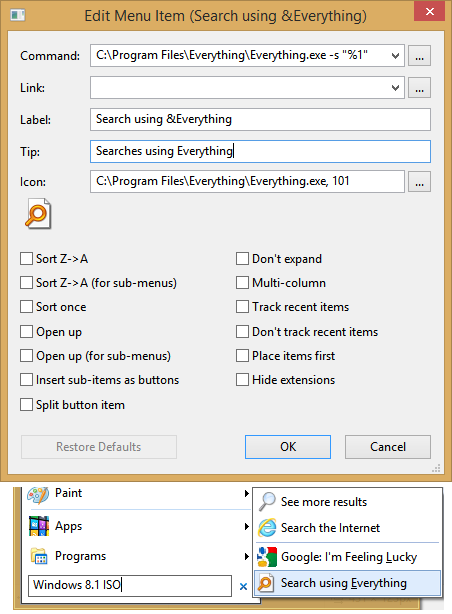
Everything.png [ 35.86 KiB | Viewed 13669 times ]
|
_________________ Links to some general topics:● Compare Start Menus ● Read the Search box usage guide.
I am a Windows enthusiast and helped a little with Classic Shell's testing and usability/UX feedback. |



